Code maps are stored in a hierarchical manner Categories > Mappings. You can also create sub-categories under a category to provide one more level of categorization to mappings.
To create a category, follow these steps:
- Go to Application Menu > Data Catalog > Codeset Manager > Codeset Mappings.
- In the Code Mappings Workspace pane, right-click the Code Mappings node.
- Click New Category.
- Enter Category Name and Category Description.
- Category Name: EDW
- Category Description: This category contains two code mappings, Gender Crosswalk and Marital Status Crosswalk.
- Click
 .
.
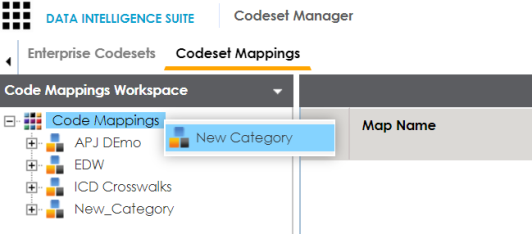
The New Category page appears.
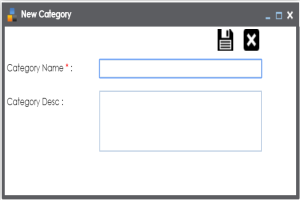
For example:
A new category is created and saved under the category tree.
To create sub-categories under a category, follow these steps:
- Under the Code Mappings Workspace pane, right-click the required category.
- Click New Sub Category.
- Enter Category Name and Category Description.
- Category Name: EDW-Finance
- Category Description: This sub-category contains two code mappings, Gender Crosswalk and Marital Status Crosswalk.
- Click
 .
.
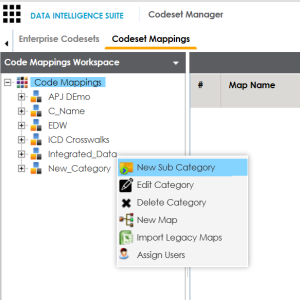
The New Category page appears.
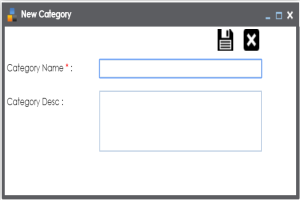
For example:
A new sub-category is created and saved under the sub-category tree.
Once a category is created, you can:
- Creating code crosswalks for mappings
- Verisoning code maps
- Associating code maps with data item mappings
You can also manage it using the options available on the right-clicking category. Managing categories involves:
- Updating categories
- Deleting categories
- Importing legacy maps
- Assigning users
|
Copyright © 2020 erwin, Inc.
All rights reserved.
|
|